티스토리 뷰


본 포스팅은 백기선님의 스프링과 JPA 기반 웹 애플리케이션 개발 강의를 참고하여 작성하였습니다.
소스 코드는 여기 있습니다. (branch:feature/4)
Overview
Bootstrap,Thymeleaf,HTML,CSS를 사용하여 회원 가입 페이지를 작성하고 요청시 보여줍니다.- 회원 가입시 받을 수 있는 정보를 폼 객체로 제공합니다.
Prerequisite
부트스트랩(Bootstrap) 설정
<link href="https://cdn.jsdelivr.net/npm/bootstrap@5.1.1/dist/css/bootstrap.min.css" rel="stylesheet" integrity="sha384-F3w7mX95PdgyTmZZMECAngseQB83DfGTowi0iMjiWaeVhAn4FJkqJByhZMI3AhiU" crossorigin="anonymous">위 값을 복사해서 sign-up.html 파일의 head 태그 안쪽에 추가하고 title 태그 안쪽의 값을 원하는 제목으로 수정합니다.
<!DOCTYPE html>
<html lang="en">
<head>
<meta charset="UTF-8">
<title>Sign up</title>
<link href="https://cdn.jsdelivr.net/npm/bootstrap@5.1.1/dist/css/bootstrap.min.css" rel="stylesheet"
integrity="sha384-F3w7mX95PdgyTmZZMECAngseQB83DfGTowi0iMjiWaeVhAn4FJkqJByhZMI3AhiU" crossorigin="anonymous">
</head>
... 생략그리고 body 태그 안쪽에 아래 스크립트를 추가합니다.
<script src="https://cdn.jsdelivr.net/npm/bootstrap@5.1.1/dist/js/bootstrap.bundle.min.js"
integrity="sha384-/bQdsTh/da6pkI1MST/rWKFNjaCP5gBSY4sEBT38Q/9RBh9AH40zEOg7Hlq2THRZ"
crossorigin="anonymous"></script>위 스크립트는 부트스트랩에서 필요로하는 JS function 들을 사용할 수 있게 해줍니다. 예전에는 여러 개로 나눠져 있었지만 이제 bundle 형태로 제공해 조금 더 편리합니다.
만약에 일부 기능만 사용하실 거라면 아래 스크립트를 선택적으로 사용하셔도 됩니다.
<script src="https://cdn.jsdelivr.net/npm/@popperjs/core@2.9.3/dist/umd/popper.min.js"
integrity="sha384-W8fXfP3gkOKtndU4JGtKDvXbO53Wy8SZCQHczT5FMiiqmQfUpWbYdTil/SxwZgAN"
crossorigin="anonymous"></script>
<script src="https://cdn.jsdelivr.net/npm/bootstrap@5.1.1/dist/js/bootstrap.min.js"
integrity="sha384-skAcpIdS7UcVUC05LJ9Dxay8AXcDYfBJqt1CJ85S/CFujBsIzCIv+l9liuYLaMQ/"
crossorigin="anonymous"></script>저는 간단하게 bundle 형태로 sign-up.html 파일에 추가하였습니다.
<!DOCTYPE html>
<html lang="en">
<head>
<meta charset="UTF-8">
<title>Title</title>
<link href="https://cdn.jsdelivr.net/npm/bootstrap@5.1.1/dist/css/bootstrap.min.css" rel="stylesheet"
integrity="sha384-F3w7mX95PdgyTmZZMECAngseQB83DfGTowi0iMjiWaeVhAn4FJkqJByhZMI3AhiU" crossorigin="anonymous">
</head>
<body>
<script src="https://cdn.jsdelivr.net/npm/bootstrap@5.1.1/dist/js/bootstrap.bundle.min.js"
integrity="sha384-/bQdsTh/da6pkI1MST/rWKFNjaCP5gBSY4sEBT38Q/9RBh9AH40zEOg7Hlq2THRZ"
crossorigin="anonymous"></script>
</body>
</html>로고 준비
페이지에 노출될 로고를 만들어줍니다. 각자 편하신 방법으로 만드시면 됩니다.
저는 Webluxible 이라는 스터디 그룹에 속해있어서 로고를 Webluxible을 이용해 만들었습니다.
Implementation
페이지 작성
저는 HTML, CSS, Thymeleaf를 모두 잘 몰라서 소스 코드 복붙으로 대신하려고 합니다.
src/main/resources/static/images/logo.png 에 로고 파일을 추가한 뒤,
src/main/resources/templates/account/sign-up.html 파일을 아래와같이 작성합니다.
<!DOCTYPE html>
<!DOCTYPE html>
<html lang="en" xmlns:th="http://www.thymeleaf.org">
<head>
<meta charset="UTF-8">
<title>Sign up</title>
<link href="https://cdn.jsdelivr.net/npm/bootstrap@5.1.1/dist/css/bootstrap.min.css" rel="stylesheet"
integrity="sha384-F3w7mX95PdgyTmZZMECAngseQB83DfGTowi0iMjiWaeVhAn4FJkqJByhZMI3AhiU" crossorigin="anonymous">
<style>
.container {
max-width: 100%;
}
</style>
</head>
<body class="bg-light">
<nav class="navbar navbar-expand-sm navbar-dark bg-dark">
<a class="navbar-brand" href="/" th:href="@{/}">
<img src="images/logo.png" width="30" height="30" alt="webluxible" style="margin-left: 10px">
</a>
<button class="navbar-toggler" type="button" data-toggle="collapse" data-target="#navbarSupportedContent"
aria-controls="navbarSupportedContent" aria-expanded="false" aria-label="Toggle navigation">
<span class="navbar-toggler-icon"></span>
</button>
<div class="collapse navbar-collapse" id="navbarSupportedContent">
<ul class="navbar-nav mr-auto">
<li class="nav-item">
<form th:action="@{/search/study}" class="form-inline" method="get">
<input class="form-control mr-sm-2" name="keyword" type="search" placeholder="스터디 찾기"
aria-label="Search"/>
</form>
</li>
</ul>
<ul class="navbar-nav justify-content-end">
<li class="nav-item">
<a class="nav-link" href="#" th:href="@{/login}">로그인</a>
</li>
<li class="nav-item">
<a class="nav-link" href="#" th:href="@{/sign-up}">가입</a>
</li>
</ul>
</div>
</nav>
<div class="container">
<div class="py-5 text-center">
<h2>계정 생성</h2>
</div>
<div class="row justify-content-center">
<form class="needs-validation col-sm-6" action="#"
th:action="@{/sign-up}" th:object="${signUpForm}" method="post" novalidate>
<div class="form-group">
<label for="nickname">닉네임</label>
<input id="nickname" type="text" th:field="*{nickname}" class="form-control"
placeholder="ex) jaime" aria-describedby="nicknameHelp" required minlength="3" maxlength="20">
<small id="nicknameHelp" class="form-text text-muted">
공백없이 문자와 숫자로만 3자 이상 20자 이내로 입력하세요. 가입후에 변경할 수 있습니다.
</small>
<small class="invalid-feedback">닉네임을 입력하세요.</small>
<small class="form-text text-danger" th:if="${#fields.hasErrors('nickname')}" th:errors="*{nickname}">Nickname
Error</small>
</div>
<div class="form-group">
<label for="email">이메일</label>
<input id="email" type="email" th:field="*{email}" class="form-control"
placeholder="ex) abc@example.com" aria-describedby="emailHelp" required>
<small id="emailHelp" class="form-text text-muted">
Webluxible은 사용자의 이메일을 공개하지 않습니다.
</small>
<small class="invalid-feedback">이메일을 입력하세요.</small>
<small class="form-text text-danger" th:if="${#fields.hasErrors('email')}" th:errors="*{email}">Email
Error</small>
</div>
<div class="form-group">
<label for="password">패스워드</label>
<input id="password" type="password" th:field="*{password}" class="form-control"
aria-describedby="passwordHelp" required minlength="8" maxlength="50">
<small id="passwordHelp" class="form-text text-muted">
8자 이상 50자 이내로 입력하세요. 영문자, 숫자, 특수기호를 사용할 수 있으며 공백은 사용할 수 없습니다.
</small>
<small class="invalid-feedback">패스워드를 입력하세요.</small>
<small class="form-text text-danger" th:if="${#fields.hasErrors('password')}" th:errors="*{password}">Password
Error</small>
</div>
<div class="form-group">
<button class="btn btn-primary btn-block" type="submit"
aria-describedby="submitHelp">가입하기
</button>
<small id="submitHelp" class="form-text text-muted">
<a href="#">약관</a>에 동의하시면 가입하기 버튼을 클릭하세요.
</small>
</div>
</form>
</div>
<footer th:fragment="footer">
<div class="row justify-content-center">
<small class="d-flex mb-3 text-muted" style="justify-content: center">Webluxible © 2021</small>
</div>
</footer>
</div>
<script src="https://cdn.jsdelivr.net/npm/bootstrap@5.1.1/dist/js/bootstrap.bundle.min.js"
integrity="sha384-/bQdsTh/da6pkI1MST/rWKFNjaCP5gBSY4sEBT38Q/9RBh9AH40zEOg7Hlq2THRZ"
crossorigin="anonymous"></script>
<script type="application/javascript">
(function () {
'use strict';
window.addEventListener('load', function () {
// Fetch all the forms we want to apply custom Bootstrap validation styles to
const forms = document.getElementsByClassName('needs-validation');
// Loop over them and prevent submission
Array.prototype.filter.call(forms, function (form) {
form.addEventListener('submit', function (event) {
if (form.checkValidity() === false) {
event.preventDefault();
event.stopPropagation();
}
form.classList.add('was-validated')
}, false)
})
}, false)
}())
</script>
</body>
</html>스프링 부트는 기본적으로 static resource를 저장할 수 있는 경로를 가지고 있습니다.
- classpath:/META-INF/resources/
- classpath:/resources/
- classpath:/static/
- classpath:/public/
static resource는 말 그대로 정적인 자원으로 요청이 들어왔을 때 바로 응답할 수 있게 준비되어있는 자원이라고 생각하시면 됩니다.
보통 이미지 파일이나 템플릿 파일들이 이에 해당하므로 해당 위치에 필요한 자원들을 저장하시면 됩니다.
위 경로들 외에 다른 경로를 static으로 지정하고 싶으시다면 application.yml 파일을 수정해주셔야 합니다.
spring:
web:
resources:
static-locations:
- classpath:foo컨트롤러 수정
이제 페이지가 동작할 수 있도록 컨트롤러를 수정해보겠습니다.
src/main/java/io/lcalmsky/server/account/endpoint/controller/AccountController.java
package io.lcalmsky.server.account.endpoint.controller;
import org.springframework.stereotype.Controller;
import org.springframework.ui.Model;
import org.springframework.web.bind.annotation.GetMapping;
@Controller
public class AccountController {
@GetMapping("/sign-up")
public String signUpForm(Model model) {
model.addAttribute(new SignUpForm()); // (1)
return "account/sign-up";
}
}(1) attribute를 추가할 때 클래스의 camel-case와 동일한 키를 사용하는 경우 키를 별도로 지정할 필요가 없습니다.
브라우저에 /sign-up을 입력했을 때 해당 컨트롤러가 호출되고 SignUpForm이라는 객체를 생성해 전달해준 뒤 account/sign-up 페이지로 redirect 해줍니다.
객체를 전달해주기 위해 해당 클래스를 작성해보겠습니다.
src/main/java/io/lcalmsky/server/account/endpoint/controller/SignUpForm.java
package io.lcalmsky.server.account.endpoint.controller;
import lombok.Data;
@Data
public class SignUpForm {
private String nickname;
private String email;
private String password;
}이제 애플리케이션을 실행시켜 http://localhost:8080/sign-up 으로 접속해볼까요?
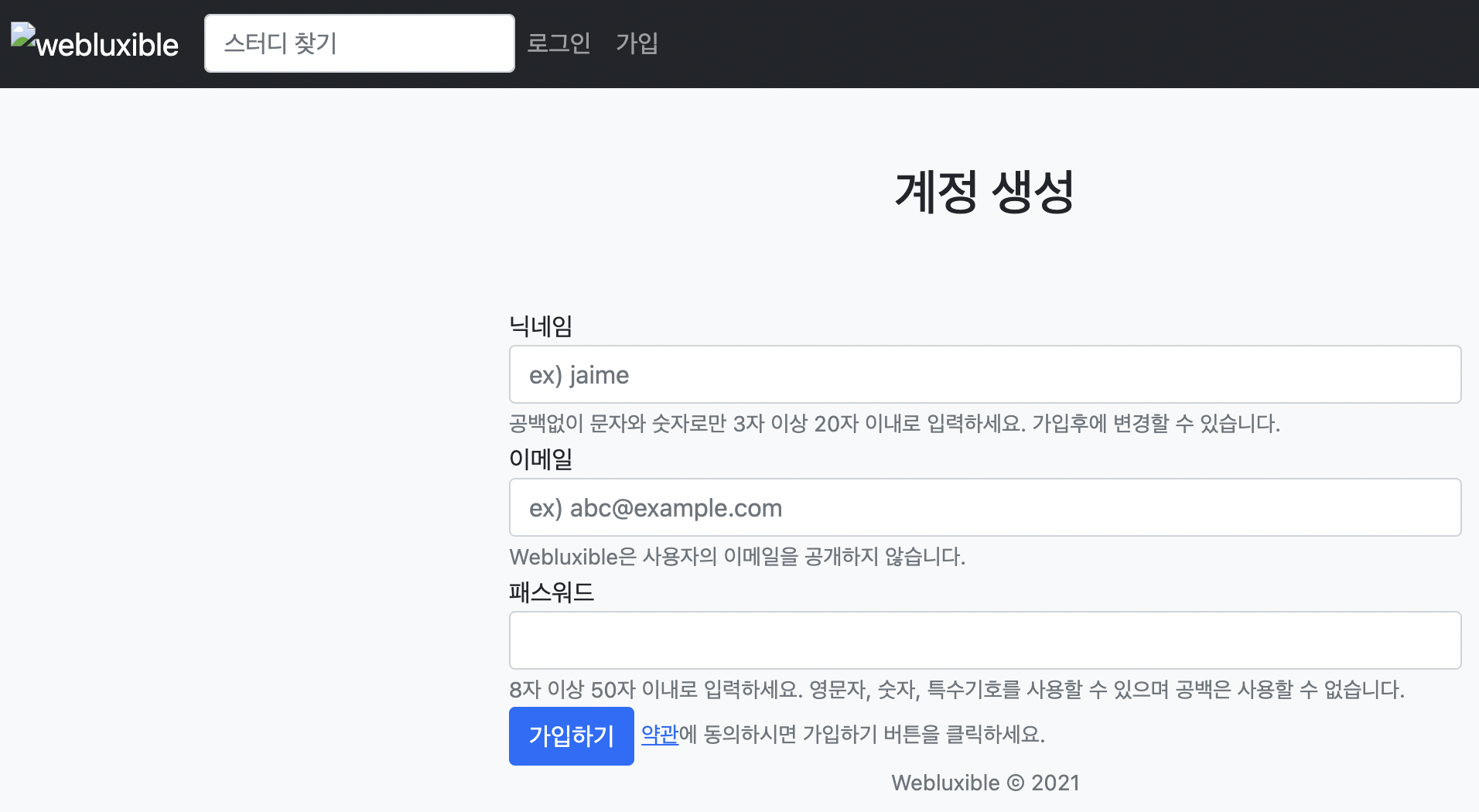
페이지가 잘 노출되는 거 같지만 로고 이미지가 깨져있습니다.
이전 포스팅에서 설정한 SecurityConfig 때문인데요, static resource를 접근할 때 인증하지 않아도 되도록 설정을 추가해줘야 합니다.
src/main/java/io/lcalmsky/server/config/SecurityConfig.java
package io.lcalmsky.server.config;
import org.springframework.boot.autoconfigure.security.servlet.PathRequest;
import org.springframework.context.annotation.Configuration;
import org.springframework.http.HttpMethod;
import org.springframework.security.config.annotation.web.builders.HttpSecurity;
import org.springframework.security.config.annotation.web.builders.WebSecurity;
import org.springframework.security.config.annotation.web.configuration.EnableWebSecurity;
import org.springframework.security.config.annotation.web.configuration.WebSecurityConfigurerAdapter;
@Configuration
@EnableWebSecurity
public class SecurityConfig extends WebSecurityConfigurerAdapter {
@Override
protected void configure(HttpSecurity http) throws Exception {
http.authorizeRequests()
.mvcMatchers("/", "/login", "/sign-up", "/check-email", "/check-email-token",
"/email-login", "/check-email-login", "/login-link").permitAll()
.mvcMatchers(HttpMethod.GET, "/profile/*").permitAll()
.anyRequest().authenticated();
}
@Override
public void configure(WebSecurity web) throws Exception {
web.ignoring() // (1)
.requestMatchers(PathRequest.toStaticResources().atCommonLocations());
}
}(1) static resource에 해당하는 위치에 대해 인증을 무시하도록 설정합니다.
이후 다시 실행해보면,

로고가 잘 출력되는 것을 확인할 수 있습니다.
Test
이미 브라우저를 이용해 페이지를 확인했지만 기존에 작성한 테스트 코드도 수정해보겠습니다.
src/test/java/io/lcalmsky/server/account/endpoint/controller/AccountControllerTest.java
package io.lcalmsky.server.account.endpoint.controller;
import org.junit.jupiter.api.DisplayName;
import org.junit.jupiter.api.Test;
import org.springframework.beans.factory.annotation.Autowired;
import org.springframework.boot.test.autoconfigure.web.servlet.AutoConfigureMockMvc;
import org.springframework.boot.test.context.SpringBootTest;
import org.springframework.test.web.servlet.MockMvc;
import static org.springframework.test.web.servlet.request.MockMvcRequestBuilders.get;
import static org.springframework.test.web.servlet.result.MockMvcResultHandlers.print;
import static org.springframework.test.web.servlet.result.MockMvcResultMatchers.*;
@SpringBootTest
@AutoConfigureMockMvc
class AccountControllerTest {
@Autowired MockMvc mockMvc;
@Test
@DisplayName("회원 가입 화면 진입 확인")
void signUpForm() throws Exception {
mockMvc.perform(get("/sign-up"))
.andDo(print())
.andExpect(status().isOk()) // (1)
.andExpect(view().name("account/sign-up")) // (2)
.andExpect(model().attributeExists("signUpForm")); // (3)
}
}(1) HTTP Status가 200 OK인지 확인합니다.
(2) view가 제대로 이동했는지 확인합니다.
(3) 객체로 전달했던 attribute가 존재하는지 확인합니다.
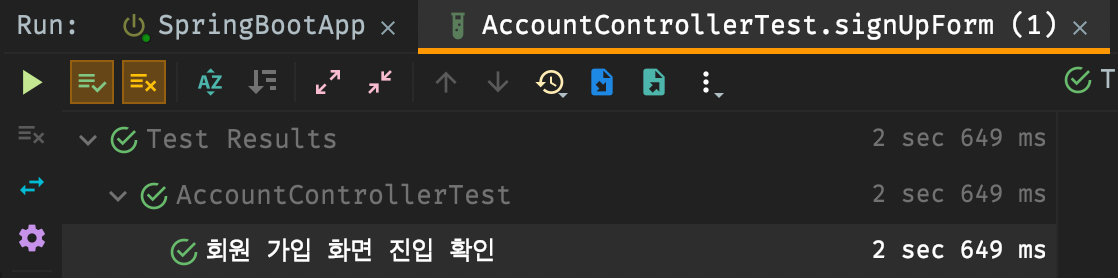
테스트가 정상적으로 수행된 것을 확인할 수 있습니다.
다음 포스팅에서는 회원 가입 폼에 입력된 값을 검증하고 전달하는 과정을 다뤄보겠습니다.
'SpringBoot > Web Application 만들기' 카테고리의 다른 글
| 스프링 부트 웹 애플리케이션 제작(6): PasswordEncoder (0) | 2021.10.12 |
|---|---|
| 스프링 부트 웹 애플리케이션 제작(5): 회원 가입 리팩터링 (0) | 2021.10.11 |
| 스프링 부트 웹 애플리케이션 제작(4): 회원 가입 폼 검증 및 기능 구현 (8) | 2021.10.08 |
| 스프링 부트 웹 애플리케이션 제작(2): 계정 도메인 설계 (0) | 2021.09.26 |
| 스프링 부트 웹 애플리케이션 제작(1): 프로젝트 생성 (2) | 2021.09.19 |
- Total
- Today
- Yesterday
- leetcode
- 함께 자라기 후기
- gRPC
- Spring Boot JPA
- 스프링 부트
- 함께 자라기
- spring boot application
- @ManyToOne
- Java
- Linux
- QueryDSL
- spring boot jwt
- spring boot app
- 스프링 부트 회원 가입
- 스프링부트
- proto3
- 헥사고날 아키텍처
- JPA
- 클린 아키텍처
- Jackson
- JSON
- Spring Boot
- 스프링 데이터 jpa
- Spring Data JPA
- 스프링 부트 튜토리얼
- 알고리즘
- intellij
- Spring Boot Tutorial
- 스프링 부트 애플리케이션
- r
| 일 | 월 | 화 | 수 | 목 | 금 | 토 |
|---|---|---|---|---|---|---|
| 1 | 2 | 3 | 4 | 5 | ||
| 6 | 7 | 8 | 9 | 10 | 11 | 12 |
| 13 | 14 | 15 | 16 | 17 | 18 | 19 |
| 20 | 21 | 22 | 23 | 24 | 25 | 26 |
| 27 | 28 | 29 | 30 | 31 |

